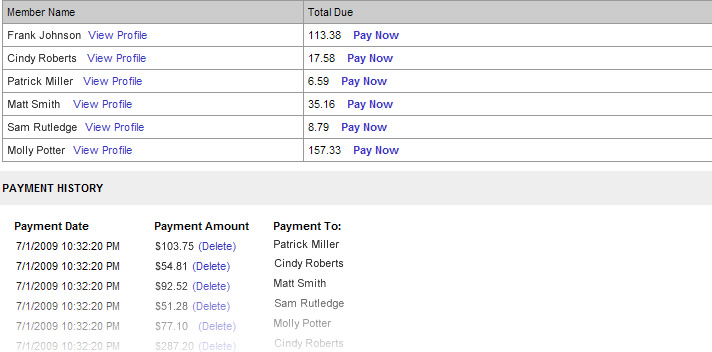Rewards Program Payments
When a Rewards Program member accrues enough affiliate revenues, the store administrator can enter a payment in the web-based admin system so that the member’s account manager reflects the deduction from their rewards balance.
Note: The rewards payment is for recording and logging payments only. The actual check must be mailed to the rewards member.
To enter a payment, click on the ‘Rewards’ tab and then ‘View | Make Payments’
The total amount due for each rewards member will be listed on the Payments home page. To make a payment for a specific member who has reached their payment threshold, click on the ‘Pay Now’ link next to the member’s amount due. (Note: The entire amount due does not have to paid at once.)
After posting a payment, the rewards program member will automatically receive a payment notification email.
We recommend not posting a payment until AFTER the actual check has been mailed or the same day of the check disbursement.
After posting a payment it will automatically appear on both the Payments page and the member’s account manager.
Below is a screen shot of a sample Rewards Program payment manager page: