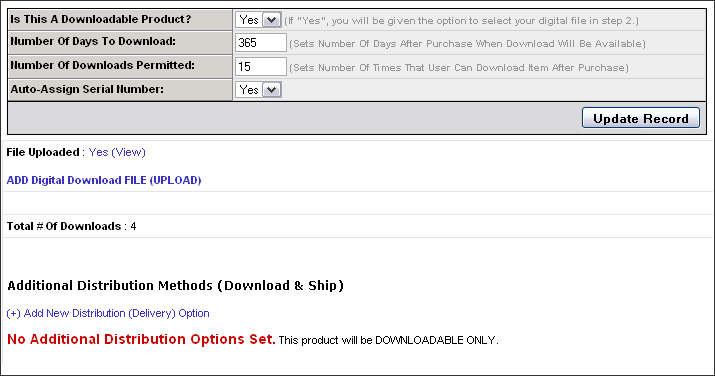Product Download Settings (Set Item To Be Downloadable-On Demand Digital Media)
Products can be set as downloadable and the item’s associated digital media file can be uploaded and download rules set for the item in ‘Download Settings’ section of the Product Manager.
If an item is set as downloadable it will automatically be excluded from shipping calculations unless the download and ship feature (Additional Distribution Method) is enabled for the item.
Downloadable items will be available for instant download in the customer’s account after completion of an order. Customers can login to their account and re-download the item at anytime provided the download has not expired and/or the customer has not reached their max number of downloads.
All of the customer’s available downloads and the status of each item download are displayed in the ‘My Downloads’ section of their account manager.
The download expiration (# of days to download) and the max number of downloads per order (# of downloads permitted) are set on the Download Settings page.
File downloads can also have a serial number automatically assigned to them using the ‘Auto-Assign Serial’ number feature. The default format of the auto serial number is XXXX-XXXX-XXXX-XXXX-XXXX. (Serial number format can be easily modified and/or linked to external serial number/licensing systems)
Items that contain multiple files in the same download should have ALL the files combined into a single zip (compressed) file. The customer can then extract all the individual files after downloading the single zip file.
To upload the file for an item, click on the ‘ Add Digital Download File (Upload)’ link.
Below is a screen shot of the ‘Download’ settings screen in the Product Manager.