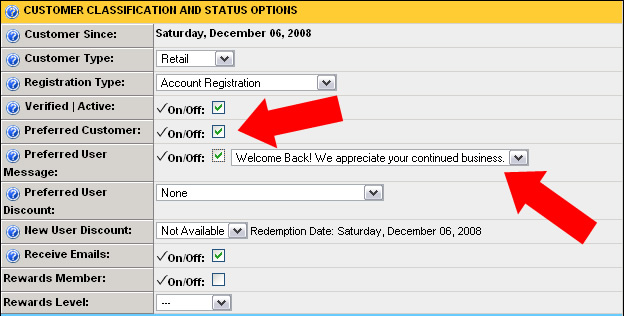Preferred Customer Messages
The store administrator can assign a preferred message to specific customer(s) so that when the user logs into their account manager, the preferred message is displayed.
Preferred messages are added and managed in the web-based admin by clicking on the ‘Customers’ tab and then the ‘View/Edit Preferred Customer Messages’ link (3rd from top of page).
Below is a screen shot of the ‘Preferred Customer Messages’ management form:
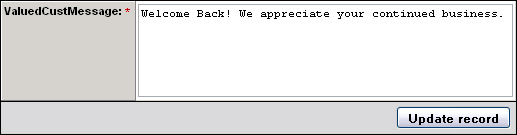
After a ‘Preferred Message’ has been added to the system, it must be assigned to the specific customer and the customer also must be set as a “Preferred Customer”.
To set a customer as “preferred” and assign them a message display:
1) Find the specific customer.
2) Open their details page and click the ‘Update Profile’ link
3) Check the “Preferred Customer” box.
4) Check the “Preferred User Message” box
5) Select the specific ‘Preferred Customer Message’ from the drop-down list.
Below is a screen shot of a sample customer’s profile being set to view a ‘Preferred Customer Message’