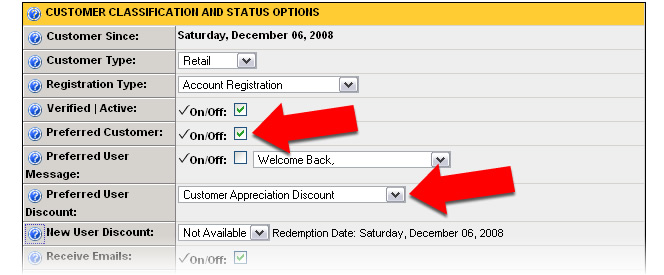Preferred Customer Discount Example
“Preferred” customers (users) can be assigned a discount that will automatically be applied to their order total during the checkout process.
For example, to assign a 15% discount to a specific customer (user), follow these steps:
1) Select ‘Preferred Customer Discount’ as the “Discount Type”.
2) Enter A Name For The Discount. (i.e. “Customer Appreciation Discount”)
3) Select Percent Of (%) as the “Discount Value Type”
4) Enter 15 in the “Enter Discount Value” field.
5) Enter any criteria (order min / max limits) in the ‘General Order Discount Filter Limits’ section.
6) Select a discount ‘Start’ and ‘Expiration’ dates.
7) Set the discount rule to ‘Active’ by checking box at the bottom of the form.
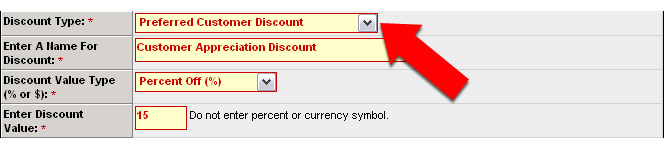
After creating the discount is must be assigned to the specific customer by editing their profile. Follow steps below to assign a preferred discount to a customer’s account:
1) Locate the customer using the ‘Customer Search’ feature.
2) Click on the ‘Update Profile’ link on the customer information page.
3) Set the customer as a ‘Preferred Customer’ by checking the box next to that field.
4) Select the “Preferred User Discount” that you want to be applied to the customer’s orders
5) Activate the changes by clicking on the ‘Update Record’ button