Cross-Selling Feature & Configuration
Cross-selling is a great way to promote related or complimentary items to a specific (primary) product. Cross-selling is also commonly referred to as the “We also recommend” feature.
The cross-selling settings for an item are located on the ‘Cross-Selling’ section of the Product Manager.
Items that have been assigned to a product using the cross-selling feature can either be displayed on the primary product’s details page or after the user adds the primary product to their shopping cart and before they are redirected to the shopping cart display page. (Intermediary Page)
To add a cross-selling item to a product, click on the ‘Cross-Selling’ tab in the Product Manager and then click the ‘Click Here To Add A New Item’ link. (After adding your 1st cross-sell item, the link will disappear. Additional cross-selling items can be associated by clicking the ‘Add New’ button)
Below are screen shots of the 2 cross-selling display areas: (Product Details Page & After Add-To-Cart). (The cross-selling display area’s header images and content and buttons are managed via Store Setup > ‘Item Display Configuration’)
Product Details Page Cross Selling Display Example
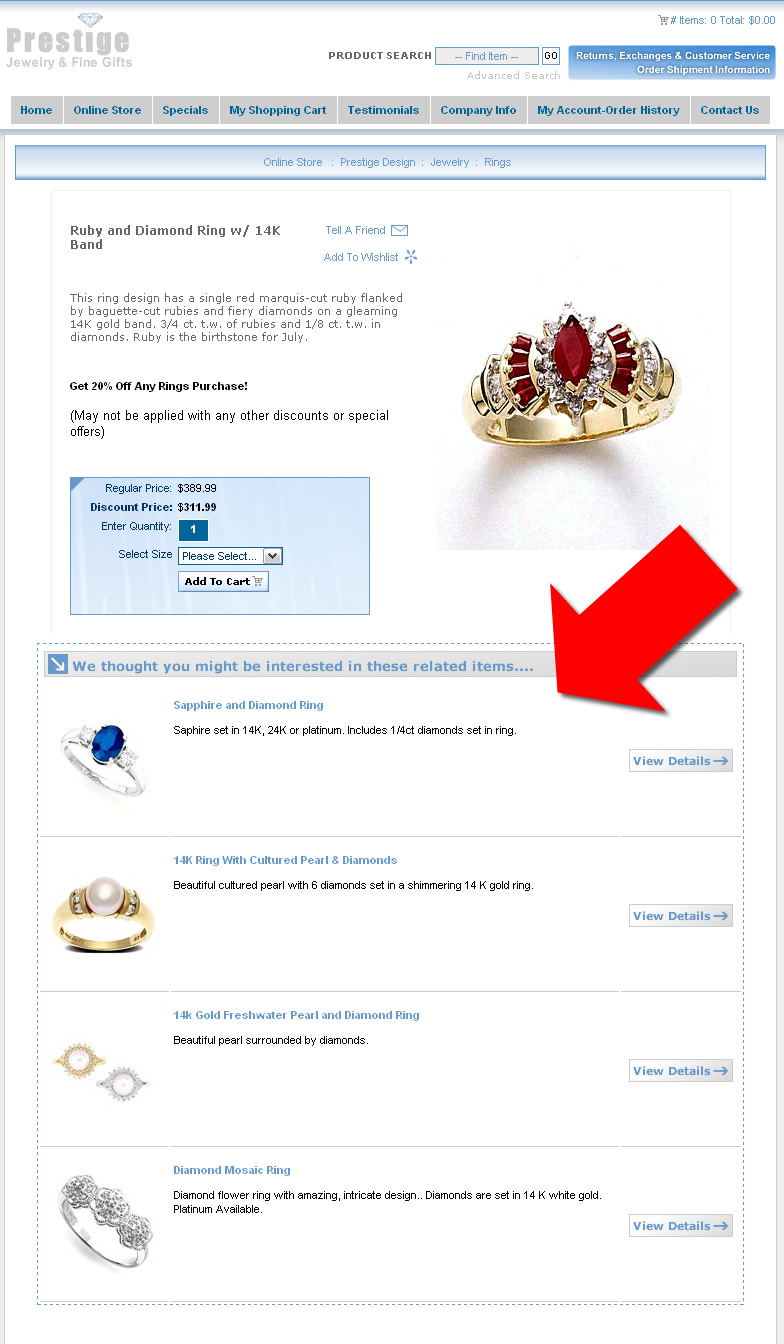
Intermediary (After Add To Cart) Page Example
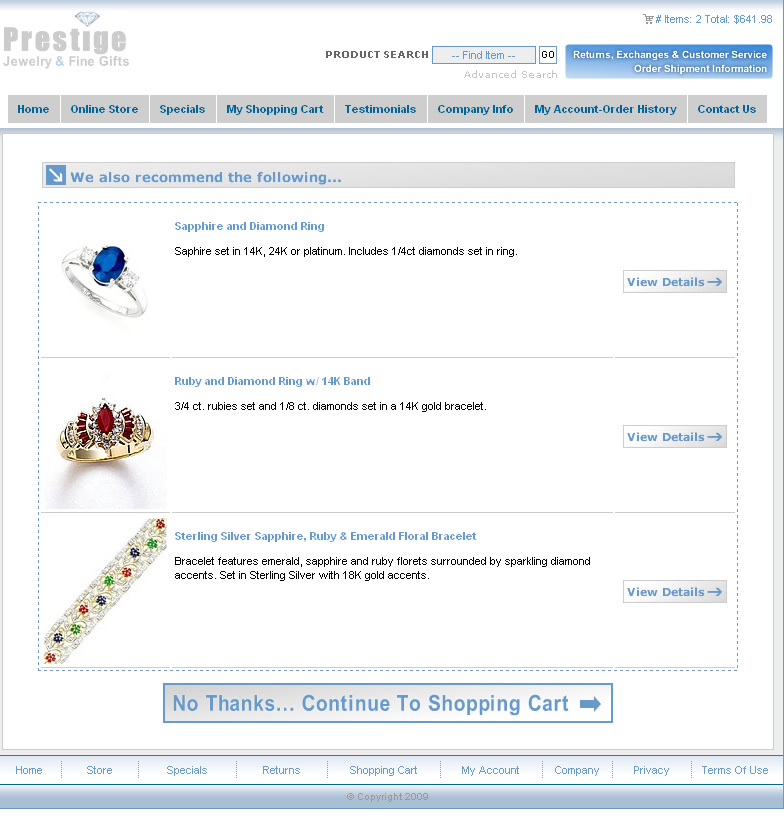
Note: You can display the same cross-selling item on both cross-selling display areas by adding it twice (2x) to the cross-selling list in the Product Manager. (1 time for each different display area.)

